If you’re running any type of local business, Google My Business is your key to getting more visibility in both Google’s regular search results and Google Maps.
That means more people’s eyes on you in Google and, hopefully, more customers for your business.
But if you want to increase your chance of getting seen in Google’s results, you need a well-optimised Google My Business page.
In this post, I’ll discuss some of the helpful things Google My Business allows you to do, as well as how you can optimise your Google My Business listing. You don’t need to be a local SEO expert to know this is going to increase your visibility and get more customers.
What Is Google My Business?
Google My Business is a free tool that lets you manage your business’ information in Google and, more recently, interact with your customers. There are three main ways your Google My Business information can show up in search results.
According to Google, 46% of searches have local intent. No doubt your familiar with searching for a local business to find a ‘3 pack’ of map results appearing above the organic search results.
This is prime real estate you can take advantage of with a Google My Business listing, a shortcut to the top of Google’s first page if done right!
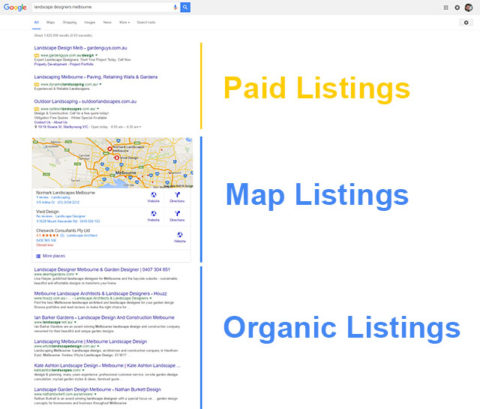
In brand related search results, Google My Business listings look something like this (known as a Google knowledge graph panel).
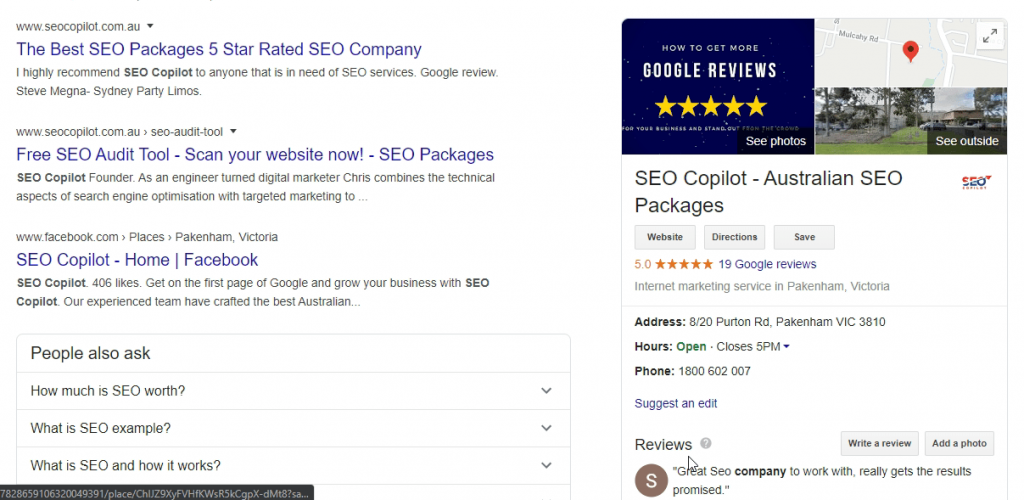
And in Google Maps, they look like this:
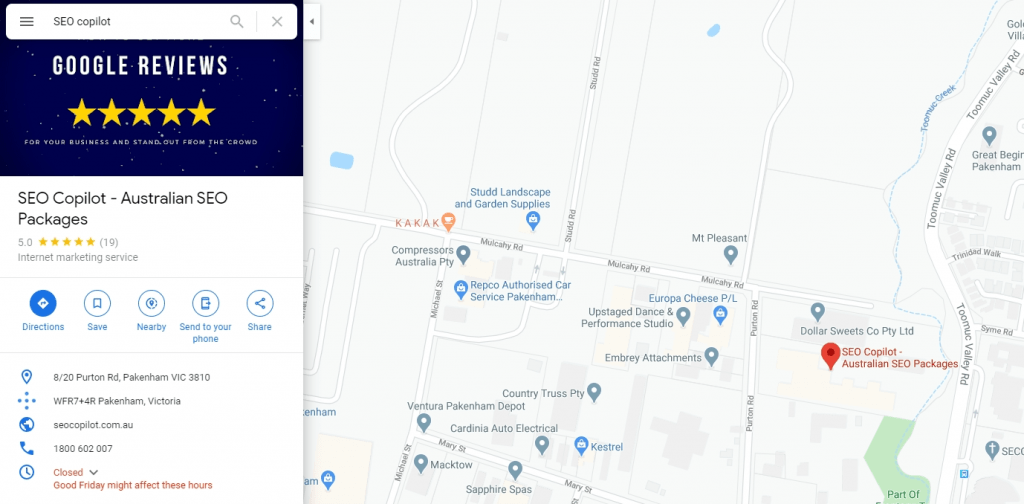
Why Should You Care About Google My Business Listings?
At a simple level, Google My Business is a free listing in the most popular search engine in the world, so that alone should be reason enough for you to get your business listed.
But beyond that, here are some of the more specific benefits of Google My Business:
- Google My Business is the key for how to get your business on Google Maps.
- Your Google My Business listing has a chance to appear above other organic search results, which increases your business’ visibility.
- Your customers can quickly gain access to your contact information, store opening hours, and more.
Beyond those core benefits, Google is constantly rolling out new features to make Google My Business listings increasingly interactive, rather than simple static business details. Some of these features are:
- The ability to post updates to your Google My Business Page
- Google My Business Websites
- An option to let customers message you directly via your listing
- Special buttons for specific actions like online orders or reservations (if applicable)
In a nutshell, these new features give you a chance to connect with potential customers even if they never visit your website, which has a ton of value.
How To Create A Google My Business Listing
If you already have a Google My Business listing, feel free to skip ahead to the next section.
If not, the first step in optimizing your listing is, obviously, creating a listing in the first place.
Don’t worry – it’s quite simple to do.
To create a Google My Business listing for your business, head to the Google My Business website and click the big START NOW button.
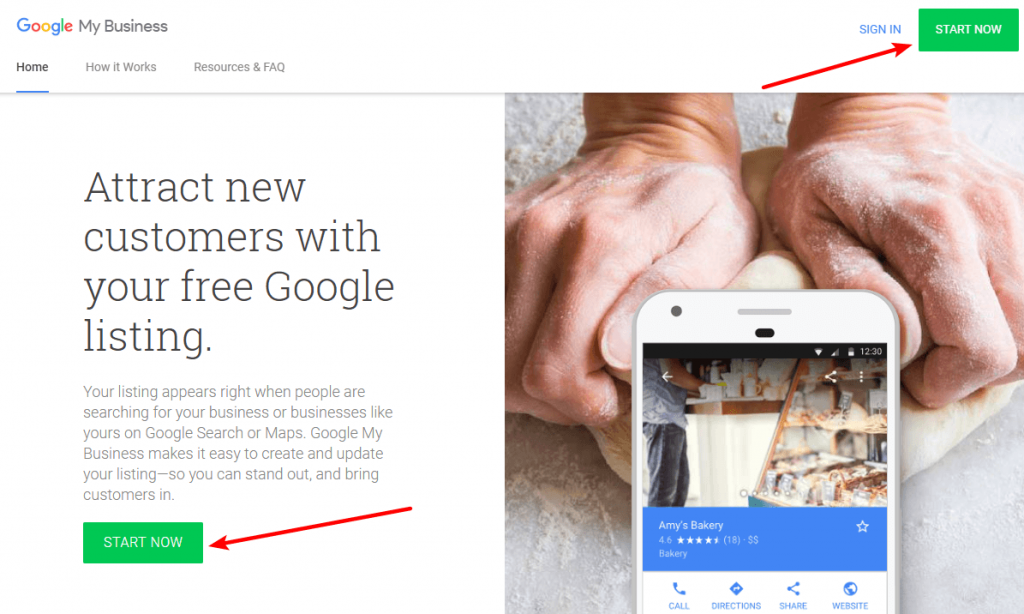
There, you’ll first need to enter some basic details for your business:
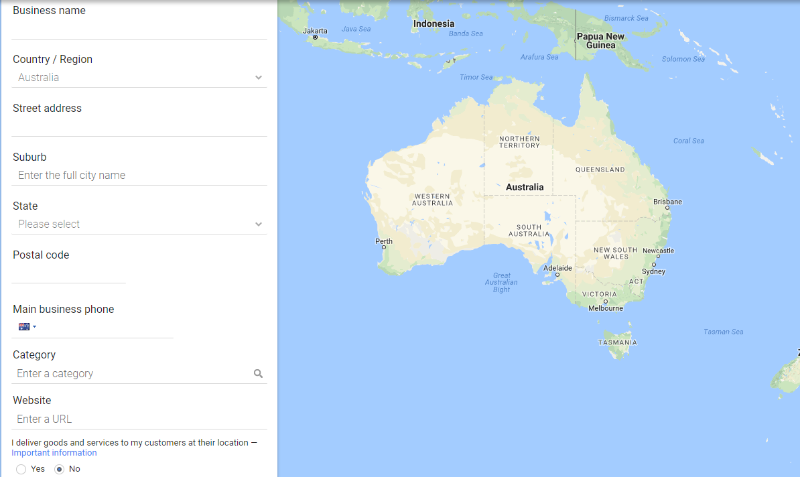
If Google has already picked up information on your business, you may also be able to pre-populate this information based on Google’s data.
Google will prompt you to fill out some self-explanatory information about your business. You’ll want to:
- Choose a category for your business.
- Add contact information for your business – make sure this information is consistent with what’s on your website and other directory listings.
- Add opening hours.
- Upload high-quality photos (if available – if you don’t have any right now, you can always add them later).
Don’t stress too much about making things perfect right away – all of this information and more is editable later on once your verified.
Once you finish, you should see the Google My Business dashboard. This is where you can manage the various aspects of your listing, as well as complete the verification process:
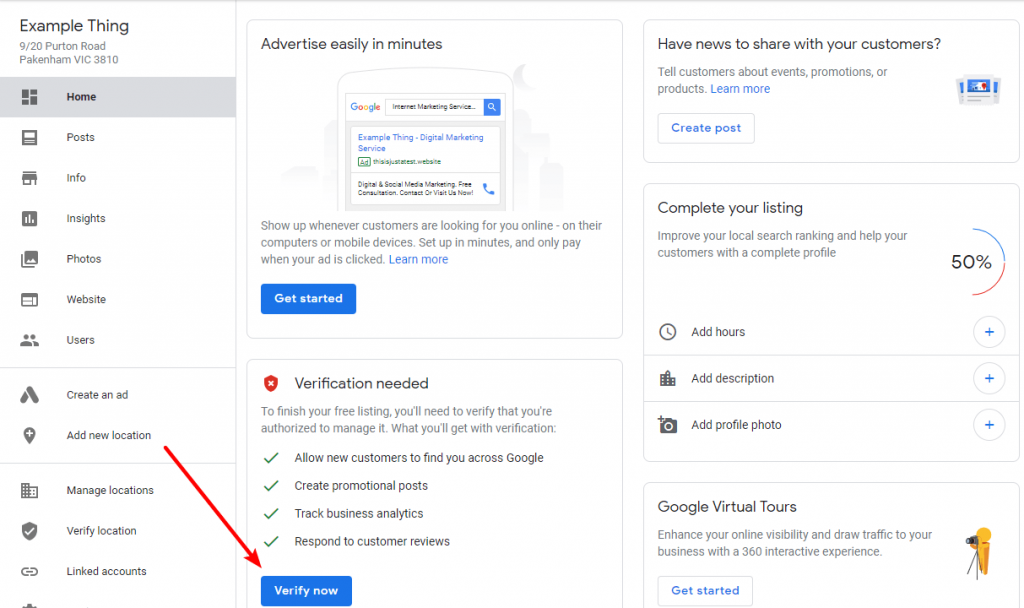
On the next page, you’ll need to confirm that you’re authorised to manage the business:
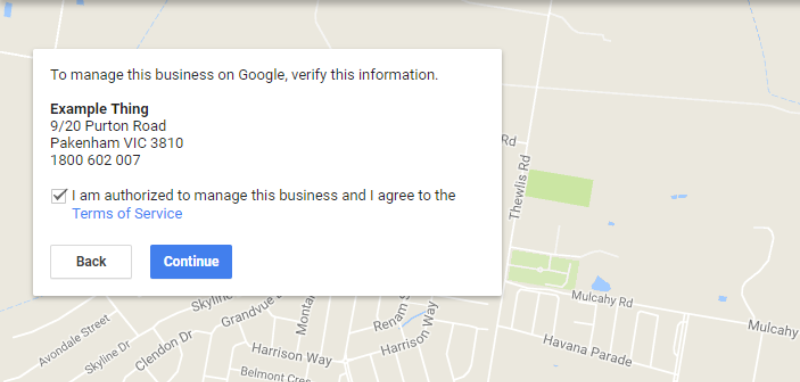
And then you’ll need to choose one of the verification options to verify the listing (your listing won’t be active until you verify it). In most cases for new listings a postcard to verify your physical address is required. Most postcards arrive withing 7 days.
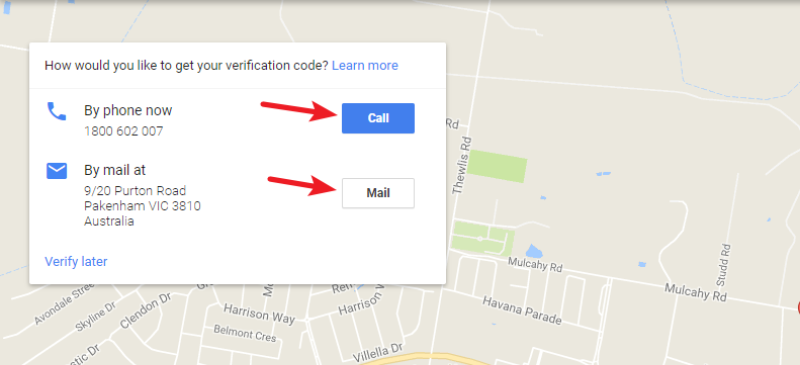
Once you’ve done that, you’ll be able to manage all of your profile details from the Google My Business dashboard.
How To Optimise Your Google My Business Listing To Increase Visibility
If you want to optimise your Google My Business listing, there are some basic steps that you definitely need to take, as well as some more advanced tactics that are worth trying if you want to go even further.
A big part of optimising your Google My Business is making sure to fill out as much relevant information as possible.
Google has been increasingly giving business owners more control over the information on Google My Business, so this is a great way to grab more real estate and put your business’ best foot forward in both Google Search and Google Maps.
Double Check All Of Your Basic Information
It almost goes without saying, but one of the best ways to optimise your Google My Business listing is to simply ensure that all of your basic information is:
- Accurate
- Consistent with your other web properties
In Google’s own words, “businesses with complete and accurate information are easier to match with the right searches.”
That means don’t forget about the basic details.
Go to the Info tab in your Google My Business dashboard and verify the accuracy of basic information like
- Business hours
- Contact information
- Website
- Service area
- Etc.
You just need to click the Pencil icon next to each individual section to edit or update it.
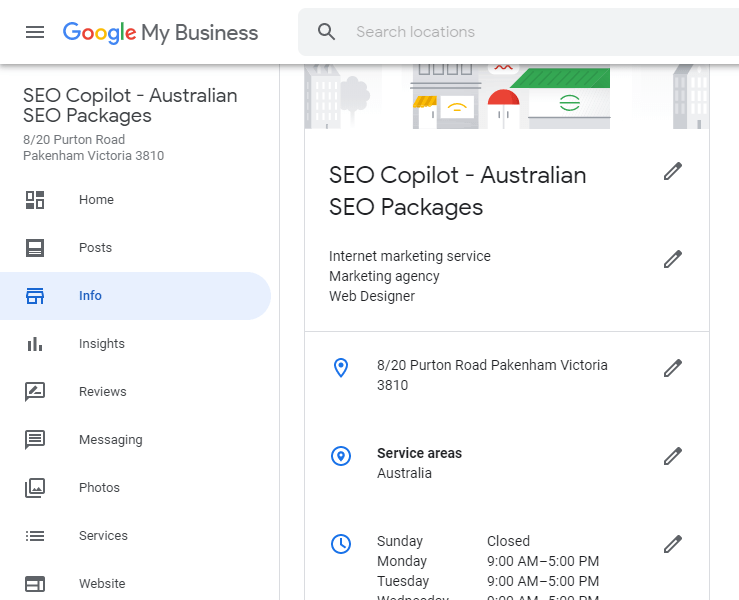
Make Sure You’ve Chosen The Right Categories
Just like with regular Google Search, Google helps connect people with local businesses using, in part, keywords.
One of the best ways to associate your business with the right keywords is categories.
Google lets you choose a primary category, as well as multiple additional categories for even more context.
To access them, click on the pencil icon next to your category in the Info tab. Then, add your categories, making sure to “describe what your business is”, not “what it does”. For example, you would use “Carpenter” instead of “Carpentry.”
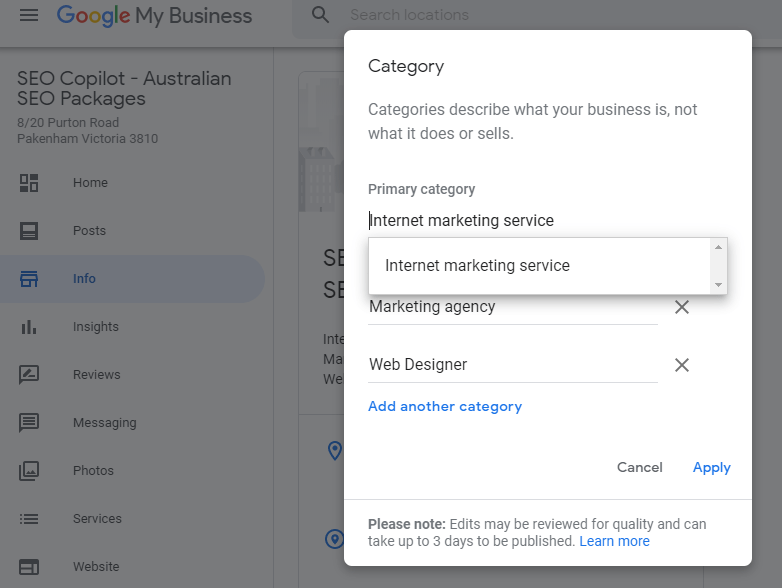
Add A Detailed Business Description
If you click the pencil icon next to Add business description, you’ll be able to write a unique description with a max length of 750 characters. Ideally, you want this description to communicate what you offer and how you’re different from other businesses.
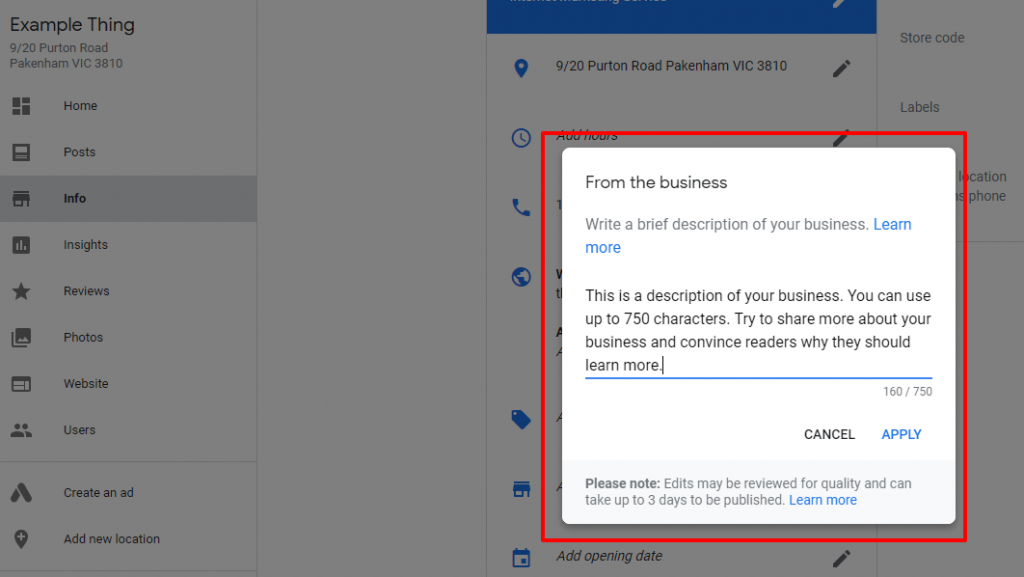
Try to fill out as much information as possible here. And again – make sure that the details are consistent with your website (e.g. use the same phone number on both your website and Google My Business Listing).
You can also add detailed product and service information, so go ahead and add these as well!
Add High-Quality Pictures And Videos
Because Google displays your business’ photos in both the organic results and in Google Maps results, quality photos are a great way to get your listing noticed.
Google lets you upload five different types of core photos (or videos):
- Profile – this is what people will see if you write a post or reply to a review (more on these actions later!).
- Cover – this is especially important as it’s the most visible photo in Google Search and Maps. It’s what appears at the top of your Google My Business listing.
- Video – you can include a video, if you have one. Videos are especially good if you’re customers will be “at” the premises (e.g. restaurants, event venues, etc.). Obviously, this requires more of an investment to do well, though.
- Interior – photos of the interior of your business.
- Exterior – photos of the exterior of your business. Both of these can still give your potential customers a taste of your location, even if you don’t have a video.
You can upload all of these photos by going to the Photos tab of your Google My Business dashboard:
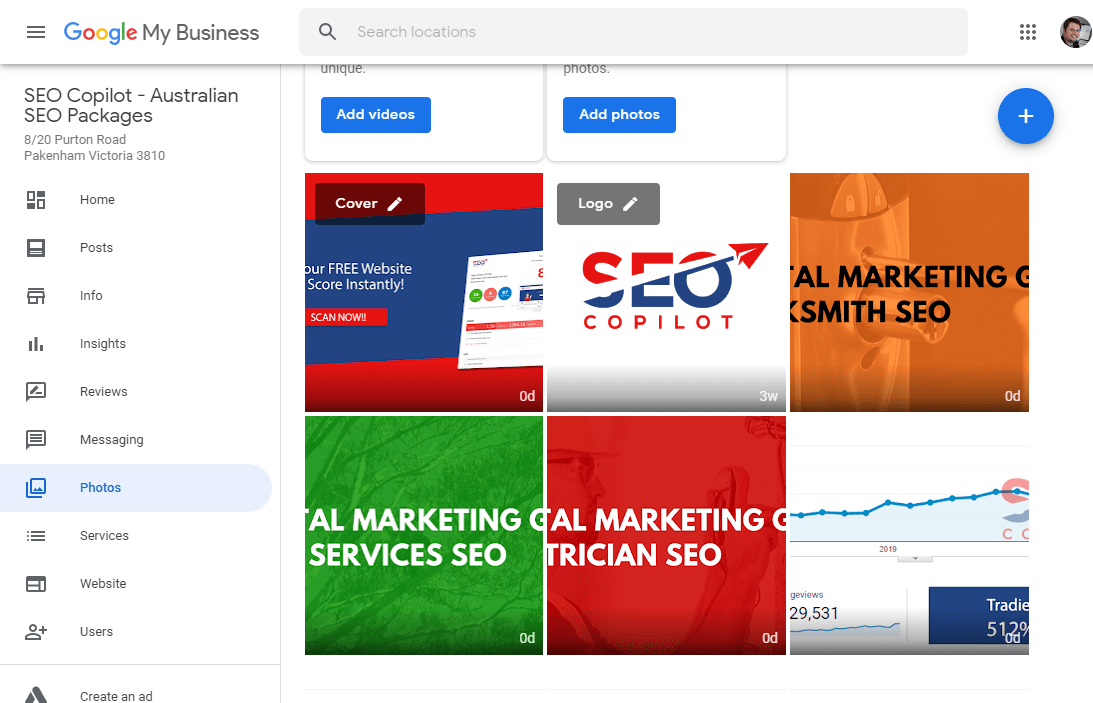
You can also use the tabs at the top to add even more photos from your business.
Write Periodic Updates With “Posts”
Most of the information above is “set it and forget it”. That is, as long as you don’t have any major changes to your business, you can enter the information once and not worry about it again.
Posts are different. With a post, you can communicate time-sensitive and ongoing information.
When you create a post, you’re able to include:
- A photo
- 100-300 words of text
- A button
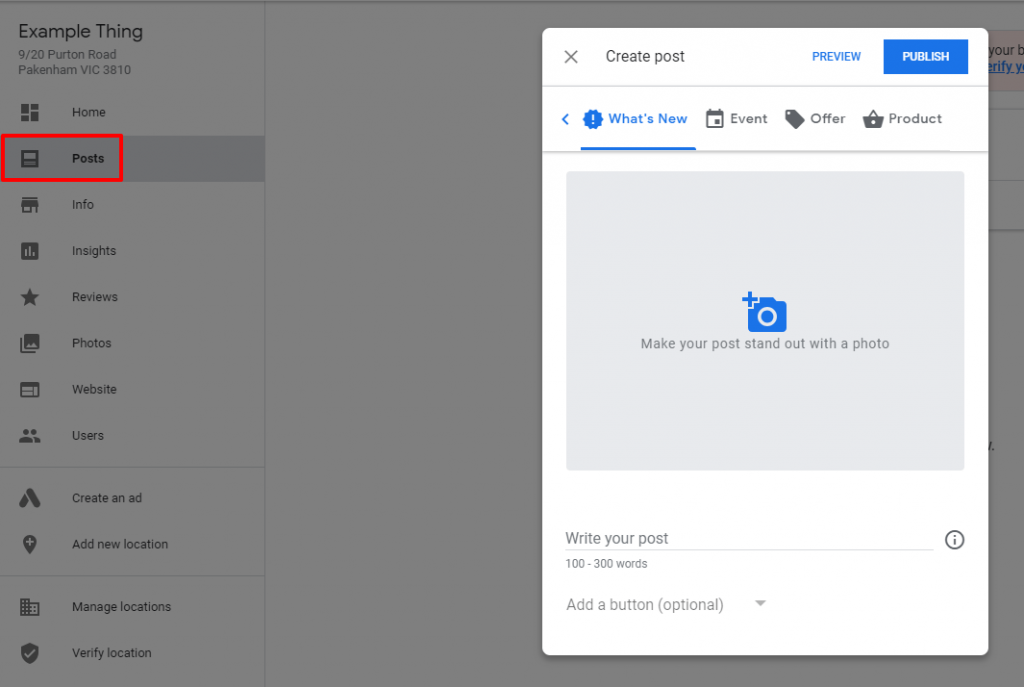
Posts show up in both Search and Maps and last for several days, which make them a great way to reach potential customers.
Some good ways to use posts include:
- Promoting your latest specials
- Sharing upcoming events
- Launching new products
Google My Business posts expire every seven days. You can, however, re-post the same content if you would like after it has expired.
Encourage Happy Customers To Leave Reviews
Getting more reviews for your Google My Business listing is essential for a few different reasons. On a general note, reviews:
- Make people trust your business more.
- Increase click through from search results.
- Are an important factor in local SEO.
Google itself states that “positive reviews from your customers will improve your business’s visibility”. That means your reviews aren’t just a great form of social proof, they can also help your business be more visible in general.
Beyond that – Google also wants to see you actively respond to customer reviews. To respond to your customers’ reviews, look for the Reviews box on the homepage of your Google My Business dashboard.
Reviews show that not only do you have “customers”, you have “happy customers”. And while all the optimisations above are great, that’s always going to be a big part of what searchers really care about.
So how can you encourage more Google My Business reviews?
Well, there are several quality strategies, which is why I have an entire post on how to get more Google reviews.
Understand Where You’re At With “Insights”
Finally, once you’ve made all the optimisations above and have a finely-tuned Google My Business listing, Google will give you some information to help you further refine and optimise your Google My Business listing going further.
You can access this information from the Insights tab of your Google My Business dashboard. You’ll be able to see information like:
- How you compare to other businesses
- The ways in which customers engage with your business (e.g. do they visit your website or call you directly)
- How customers find your listing in the first place
By analysing this data and seeing the spots where you’re doing well, or where you need improvements, you can iterate over time and optimise your Google My Business listing even more.
Other Google My Business Optimisation Tips
Beyond the four core optimisation principles above, there are also plenty of other smaller tactics you can implement to try and boost your visibility:
- For some businesses, hiring a Google certified photographer to create an Indoor Street View tour can be a neat way to improve visibility.
- Ask customers to upload their own photos of your business when leaving reviews.
- Embed your Google My Business map on your website, directory listings where possible and share it on your social profiles.
- Best practice local SEO for multiple locations or branches is to create a listing for each. Fortunately Google My Business allows you to manage multiple listings from one account.
Google My Business Support
If you have any trouble verifying your business, updating details of other issues Google has provided a Google My Business help portal for self service. If that doesn’t solve your problem then you’ll have an option to contact Google My Business.
Final Thoughts On Google My Business
If you’re running any type of local business, Google My Business is an absolute necessity to improve your business’ visibility and help you connect with customers. While creating a Google My Business listing is fairly simple, optimising it does take some effort.
If you need help, all of our local SEO Packages include an optimised Google My Business listing, on-site local SEO strategies, and lots more to improve your business’ visibility.
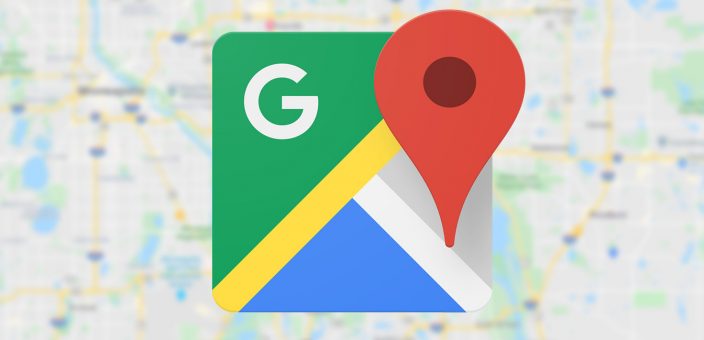

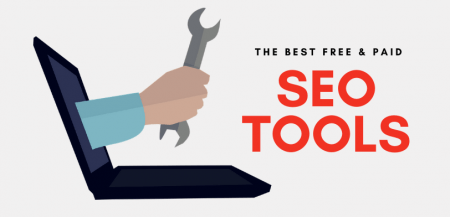

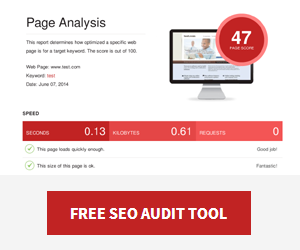
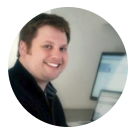




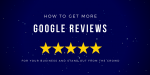
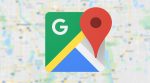
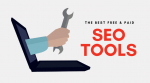

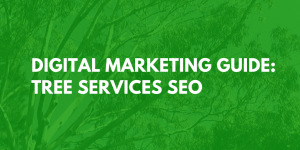




2 Response Comments
Hi, Chris Finnegan. I have spent a lot of time on your blog reading valuable posts. Its a long article to create Google business page. I got everything, but can you please elaborate more about local SEO for multiple locations?
Hi David, sure you can learn more about multi-location SEO here: https://www.seocopilot.com.au/blog/local-seo-multiple-locations/